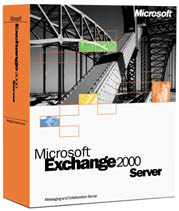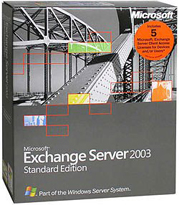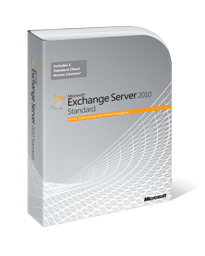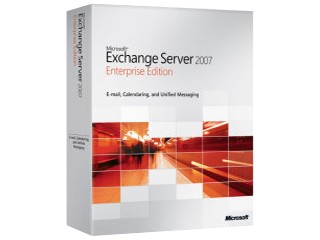One of my customers runs a SBS 2011 server with Exchange 2010. I consider it a very clean server. Suddenly, after three years, I had issues with the Windows Server Backup.
Opening the WSB console, I would get the message Reading Data, please wait….
I knew that the first thing I should check was the VSS writers. When I tried to run vssadmin list writers from an admin level command prompt, I would get the message: Waiting for responses. These may be delayed if a shadow copy is being prepared.
Rebooting the server didn’t help.
I tried the wbadmin delete catalog command, but that didn’t help.
I then found this blog post from ServerFault.com which provided instructions for stopping specific services, reregistering VSS related DLL’s, and then restarting service. Eventually this solution worked for me!
Here’s a look at each of the looking at each of these three parts of the solution:
Step 1 – Stop specific services
You can run these commands one at a time from a command line prompt, or put them into a batch file and run them:
net stop “System Event Notification Service”
net stop “Background Intelligent Transfer Service”
net stop “COM+ Event System”
net stop “Microsoft Software Shadow Copy Provider”
net stop “Volume Shadow Copy”
net stop VSS
net stop SWPRV
Note #1: Stopping the COM+ Event System will also cause several other dependent services to be stopped. Take a note of these dependent services so you can make sure they are restarted later on
Note #2: When I ran these commands, the COM+ Event System service did not successfully stop — it will have a status of “Stopping…”. But it needs to be successfully stopped for the rest of the solution to work. If this happens to you, here’s how to stop it:
- Open up another command prompt window
- Type: sc queryex eventsystem and press Enter
- Note the associated PID# for this service. Let’s say the PID# is 408
- Next type: taskkill /pid 408 /F and press enter’’
Step 2 – Reregister DLLs
Now copy the following commands into a batch file and run it from the command line
regsvr32 /s ATL.DLL
regsvr32 /s comsvcs.DLL
regsvr32 /s credui.DLL
regsvr32 /s CRYPTNET.DLL
regsvr32 /s CRYPTUI.DLL
regsvr32 /s dhcpqec.DLL
regsvr32 /s dssenh.DLL
regsvr32 /s eapqec.DLL
regsvr32 /s esscli.DLL
regsvr32 /s FastProx.DLL
regsvr32 /s FirewallAPI.DLL
regsvr32 /s kmsvc.DLL
regsvr32 /s lsmproxy.DLL
regsvr32 /s MSCTF.DLL
regsvr32 /s msi.DLL
regsvr32 /s msxml3.DLL
regsvr32 /s ncprov.DLL
regsvr32 /s ole32.DLL
regsvr32 /s OLEACC.DLL
regsvr32 /s OLEAUT32.DLL
regsvr32 /s PROPSYS.DLL
regsvr32 /s QAgent.DLL
regsvr32 /s qagentrt.DLL
regsvr32 /s QUtil.DLL
regsvr32 /s raschap.DLL
regsvr32 /s RASQEC.DLL
regsvr32 /s rastls.DLL
regsvr32 /s repdrvfs.DLL
regsvr32 /s RPCRT4.DLL
regsvr32 /s rsaenh.DLL
regsvr32 /s SHELL32.DLL
regsvr32 /s shsvcs.DLL
regsvr32 /s /i swprv.DLL
regsvr32 /s tschannel.DLL
regsvr32 /s USERENV.DLL
regsvr32 /s vss_ps.DLL
regsvr32 /s wbemcons.DLL
regsvr32 /s wbemcore.DLL
regsvr32 /s wbemess.DLL
regsvr32 /s wbemsvc.DLL
regsvr32 /s WINHTTP.DLL
regsvr32 /s WINTRUST.DLL
regsvr32 /s wmiprvsd.DLL
regsvr32 /s wmisvc.DLL
regsvr32 /s wmiutils.DLL
regsvr32 /s wuaueng.DLL
Step 3 – Scan these DLL’s
Next, we will check the integrity of the following three DLLs
sfc /SCANFILE=%windir%\system32\catsrv.DLL
sfc /SCANFILE=%windir%\system32\catsrvut.DLL
sfc /SCANFILE=%windir%\system32\CLBCatQ.DLL
Step 4 – Restart Services
Finally, let’s restart the services we stopped
net start “COM+ Event System”
net start “System Event Notification Service”
net start “Background Intelligent Transfer Service”
net start “Microsoft Software Shadow Copy Provider”
net start “Volume Shadow Copy”
Step 5 – Rerun VSSADMIN
Go ahead and try to rerun the vssadmin list writers command and see if it works.



![2015-4tb-drive-fails-barchart[1] 2015-4tb-drive-fails-barchart[1]](https://kwsupport.com/wp-content/uploads/2016/02/2015-4tb-drive-fails-barchart1.jpg)





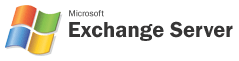 Back in 1996, Microsoft introduced Public Folders as a replacement for social aliases, and was “designed from the ground up to enhance group collaboration applications” (per this
Back in 1996, Microsoft introduced Public Folders as a replacement for social aliases, and was “designed from the ground up to enhance group collaboration applications” (per this